The Fujitsu fi-7160 is a high-performance A4 document scanner designed for efficient and high-quality scanning. With a 600 DPI resolution and duplex scanning‚ it suits businesses and personal use.

1.1 Overview of the Fujitsu fi-7160
The Fujitsu fi-7160 is an A4 document scanner designed for efficient and high-quality scanning. It features a 600 DPI optical resolution‚ duplex scanning for double-sided documents‚ and a daily duty cycle of up to 4‚000 pages. The scanner includes an 80-sheet Automatic Document Feeder (ADF) for batch scanning and supports various file formats‚ including PDF‚ JPEG‚ and TIFF. With USB 3.2 Gen 1 connectivity‚ it ensures fast data transfer and compatibility with Windows and macOS operating systems. Its compact design and user-friendly interface make it suitable for office environments‚ offering reliable performance for document management needs.
1.2 Key Features and Benefits
The Fujitsu fi-7160 offers a range of advanced features‚ including duplex scanning‚ which allows simultaneous scanning of both document sides. Its 600 DPI optical resolution ensures crisp and clear scans‚ while the 60 pages per minute scan speed enhances productivity. The scanner supports multi-feed detection‚ preventing paper jams and ensuring smooth operation. The 80-sheet ADF and maximum scan size of 216 x 5588 mm accommodate various document types‚ from small receipts to long banners. With USB connectivity and compatibility with Windows and macOS‚ it integrates seamlessly into office systems. Additionally‚ the scanner’s compact design and lightweight construction make it a space-saving solution for efficient document management.
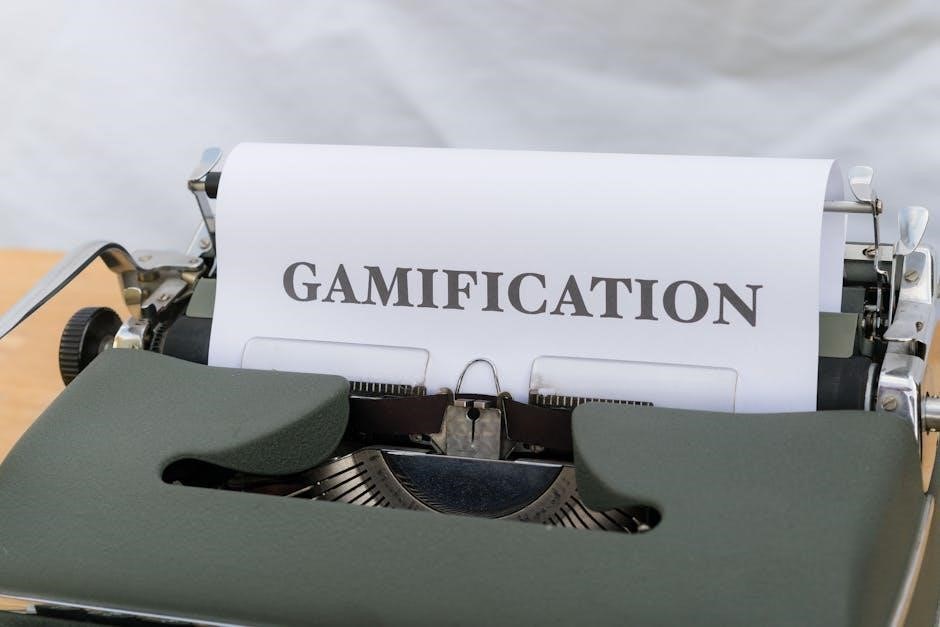
Installation and Setup
Install the Fujitsu fi-7160 by connecting it via USB and installing the driver and PaperStream software. Follow the setup wizard for a smooth installation process.

2.1 Physical Setup and Connectivity
The Fujitsu fi-7160 scanner requires careful physical setup for optimal performance. Start by unpacking and placing the scanner on a flat‚ stable surface. Connect the power cord to a nearby outlet and ensure the scanner is in a well-ventilated area. Next‚ connect the scanner to your computer using a USB 2.0 or 3.0 cable‚ depending on your system’s compatibility. The scanner weighs 4200g and has dimensions of 300mm (width) x 170mm (depth) x 163mm (height)‚ making it compact for most workspaces. Ensure the Automatic Document Feeder (ADF) is clean and free of debris before use. Once physically set up‚ proceed to install the software for full functionality.
2.2 Software Installation and Driver Setup
After physically setting up the scanner‚ install the software and drivers from the provided disc or download them from Fujitsu’s official website. Ensure your computer meets the system requirements‚ including at least 2GB of RAM and a compatible operating system like Windows 10 or macOS. Insert the disc or run the downloaded installer‚ following on-screen instructions to install PaperStream IP‚ ISIS‚ and TWAIN drivers. Once installed‚ connect the scanner to your computer via USB. Restart your system if prompted and ensure the scanner is recognized. For optimal performance‚ regularly update drivers and software to access the latest features and fixes. Consult the manual for troubleshooting common installation issues.

Scanning Operations
The Fujitsu fi-7160 supports efficient scanning operations with a 60 ppm scan speed and 80-sheet ADF capacity. It delivers high-quality 600 DPI scans‚ handles duplex scanning‚ and converts documents to formats like PDF or JPEG. The scanner is optimized for batch scanning‚ reducing manual intervention‚ and ensures smooth document feeding with multi-feed detection. Users can customize settings via the control panel or software‚ enabling tailored scanning workflows. Its compact design and robust features make it ideal for offices seeking reliable‚ high-volume scanning solutions. Regular cleaning and maintenance ensure consistent performance‚ while advanced sensors detect and prevent paper jams‚ enhancing overall efficiency and productivity.
3.1 Basic Scanning Procedures
Start by loading documents into the ADF or placing them on the flatbed. Adjust settings like resolution (up to 600 DPI) and file format (e.g.‚ PDF‚ JPEG). Initiate scanning via the control panel or software. The scanner automatically detects document size and orientation. For duplex scanning‚ ensure the setting is enabled. After scanning‚ files are saved to the specified destination or can be sent directly to email or a printer. Regularly clean the rollers and glass to maintain image quality. For optimal results‚ align documents properly and avoid staples or clips that may cause jams. This ensures smooth‚ efficient scanning operations. Always refer to the manual for detailed guidance.
3.2 Advanced Scanning Features
The Fujitsu fi-7160 offers advanced features for enhanced scanning efficiency. Multi-feed detection prevents multiple sheets from being scanned at once‚ while automatic resolution adjustment optimizes image quality. Users can enable color scanning for vibrant document capture and save files in formats like PDF‚ JPEG‚ or TIFF. The scanner also supports duplex scanning‚ allowing both sides of a document to be scanned simultaneously. Additional features include auto document feeder (ADF) capacity of 80 sheets and customizable settings for file naming and organization. For added convenience‚ scanned documents can be directly emailed or sent to a printer. These features ensure versatile and efficient document management for both personal and professional use.

Scanner Maintenance
Regular cleaning of rollers and glass surfaces with a lint-free cloth ensures optimal performance. Replace consumables like pick rollers periodically to maintain scanning quality and prevent feeding issues;
4.1 Cleaning the Scanner
Regular cleaning of the Fujitsu fi-7160 scanner is essential to ensure optimal performance and prevent dust or debris from affecting scan quality. Turn off the scanner and unplug it for safety. Use a lint-free cloth dampened with a mild‚ non-abrasive cleaner to wipe the glass surfaces and rollers. Avoid spraying liquids directly onto the scanner. For paper debris‚ use the provided cleaning tool to gently remove particles from the rollers. Allow all surfaces to dry completely before turning the scanner back on. Regular maintenance helps maintain image quality and prevents feeding issues‚ ensuring reliable operation over time.
4.2 Replacing Consumables
Replacing consumables on the Fujitsu fi-7160 scanner is essential to maintain performance and prevent wear-related issues. The most common consumable is the pick roller‚ which should be replaced every 200‚000 sheets or when feeding issues occur. To replace it‚ turn off the scanner‚ unplug it‚ and open the scanner to access the roller. Remove the old roller and install the new one‚ ensuring it is securely fastened. After replacement‚ clean the rollers to ensure proper document feeding. Calibration may be required for optimal scanning quality. Always use genuine Fujitsu parts to avoid compatibility issues. Regular replacement prevents paper jams and ensures reliable operation. Refer to the user manual for detailed instructions or contact Fujitsu support if assistance is needed.

Troubleshooting Common Issues
Common issues with the Fujitsu fi-7160 include paper feeding problems‚ error messages‚ and driver conflicts. Ensure drivers are updated‚ clean rollers regularly‚ and refer to the user manual for solutions.
5.1 Resolving Paper Feeding Problems
Paper feeding issues with the Fujitsu fi-7160 can often be resolved by checking for obstructions‚ ensuring proper document alignment‚ and cleaning the rollers. If documents are not feeding smoothly‚ inspect the ADF for dust or debris. Use a lint-free cloth to clean the rollers and glass surfaces. Ensure documents are loaded correctly and within the recommended weight range. If problems persist‚ update the scanner drivers to the latest version. Additionally‚ check for worn-out pick rollers‚ which may need replacement. Regular maintenance‚ such as cleaning and inspecting the feeder‚ can prevent recurring issues. Refer to the user manual for detailed troubleshooting steps.

5.2 Addressing Common Error Messages
Common error messages with the Fujitsu fi-7160 often relate to driver issues or software glitches. If the scanner loses connection‚ ensure the USB cable is securely connected and drivers are updated. For “Scanner not detected‚” restart the scanner and computer‚ then reinstall the latest drivers. PaperStream software errors can be resolved by updating to the latest version. If multi-feed detection triggers an error‚ check for misaligned documents or debris in the ADF. For persistent issues‚ refer to the error recovery guide in the user manual or contact Fujitsu support for assistance. Regular software updates help prevent recurring error messages.
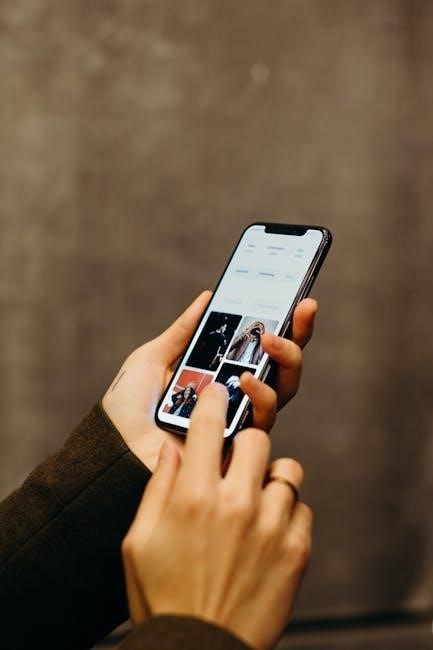
Additional Resources
Access the Fujitsu fi-7160 user manual in PDF format for detailed instructions. Visit Fujitsu’s official website for FAQs‚ troubleshooting guides‚ and contact support for further assistance.
6.1 Accessing the User Manual PDF
The Fujitsu fi-7160 user manual is available in PDF format for easy access. Visit the official Fujitsu website or trusted manual databases like ManualsLib or Manua.ls. The manual provides detailed instructions for scanner setup‚ operation‚ and troubleshooting. It includes specifications‚ safety precautions‚ and warranty information. Download the PDF to explore features like duplex scanning‚ resolution settings‚ and software integration. The manual also covers error recovery and maintenance tips‚ ensuring optimal performance. For convenience‚ the PDF is searchable‚ allowing quick access to specific topics. Save or print the manual for offline use‚ making it a valuable resource for users of all skill levels.

6.2 Contacting Fujitsu Support
For assistance with the Fujitsu fi-7160 scanner‚ users can contact Fujitsu Support directly through their official website or authorized service centers. Additional resources‚ including FAQs and troubleshooting guides‚ are available on platforms like ManualsLib and Manua.ls. Visit this link for easy access to the PDF manual and support materials. The manual is available in English and has been highly rated‚ ensuring comprehensive guidance. Whether you need technical support or general inquiries‚ Fujitsu provides reliable assistance to enhance your scanning experience. Utilize these resources to resolve issues efficiently and maintain optimal scanner performance.
