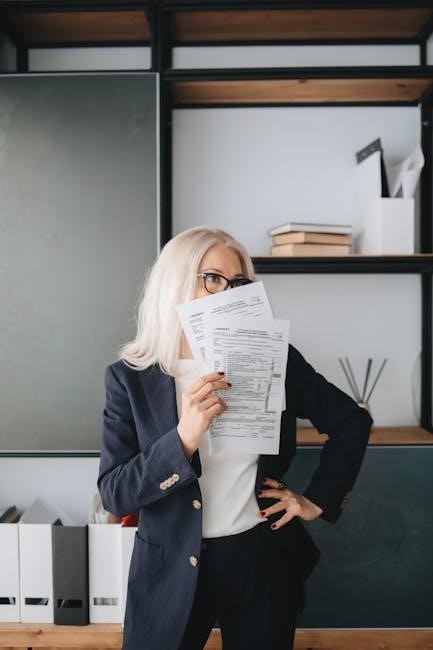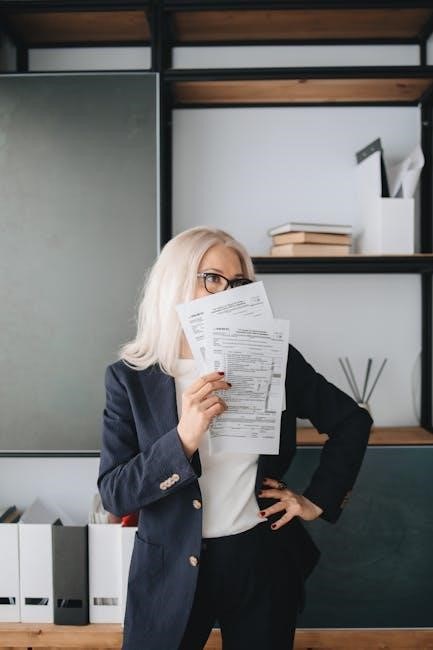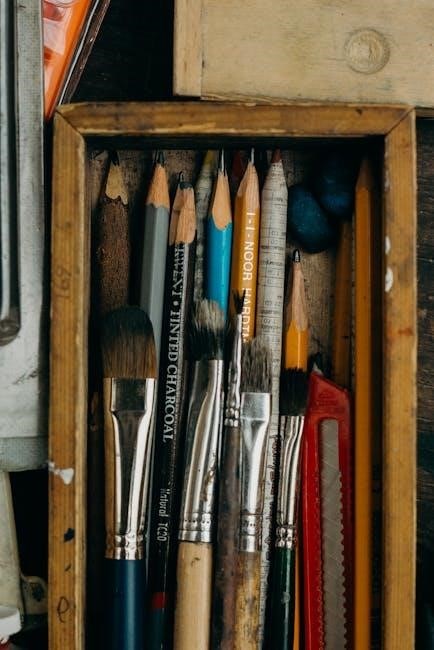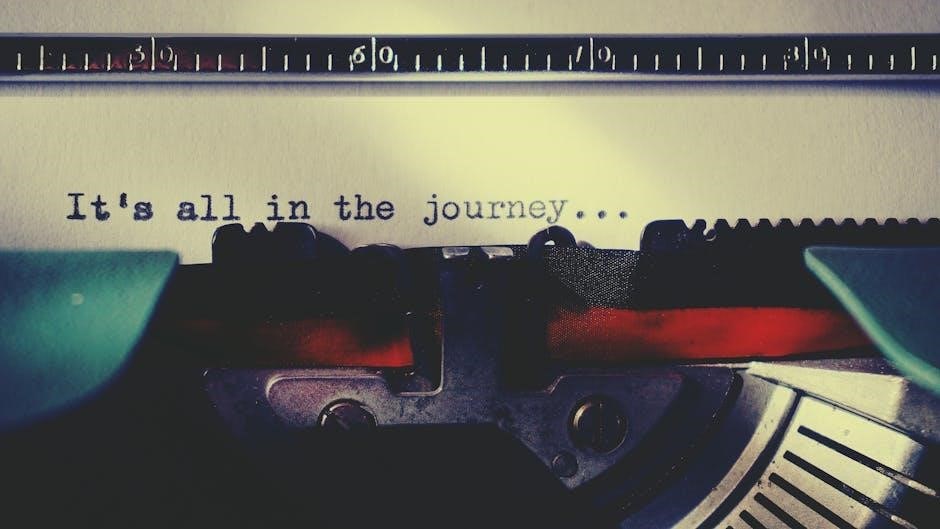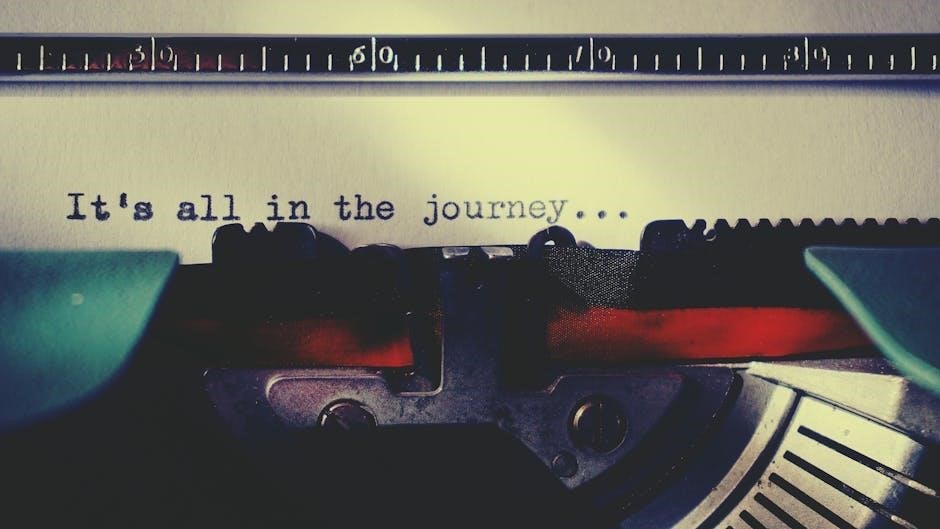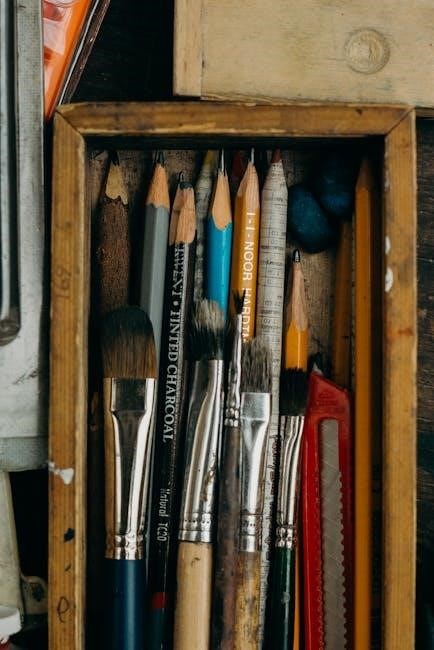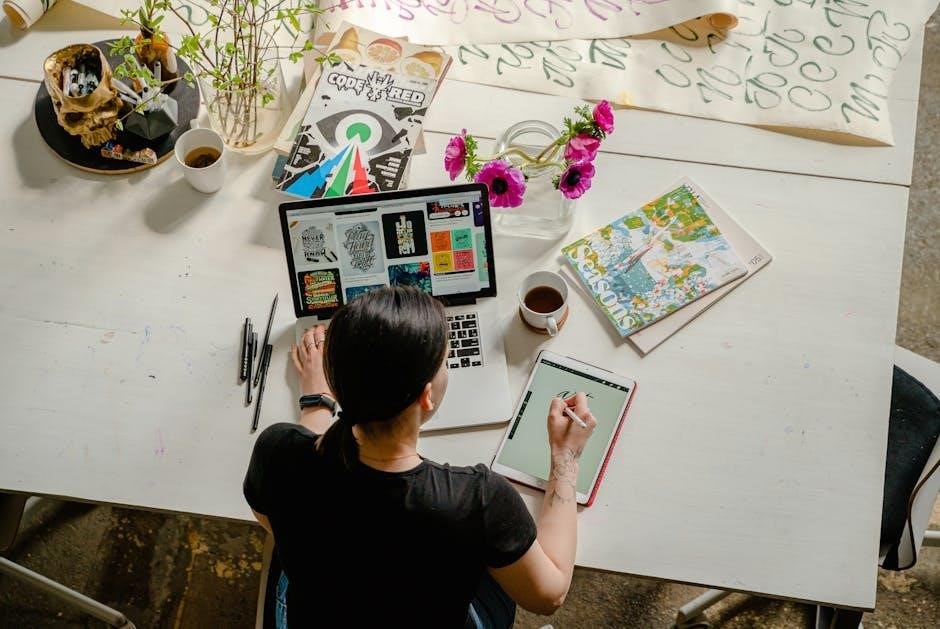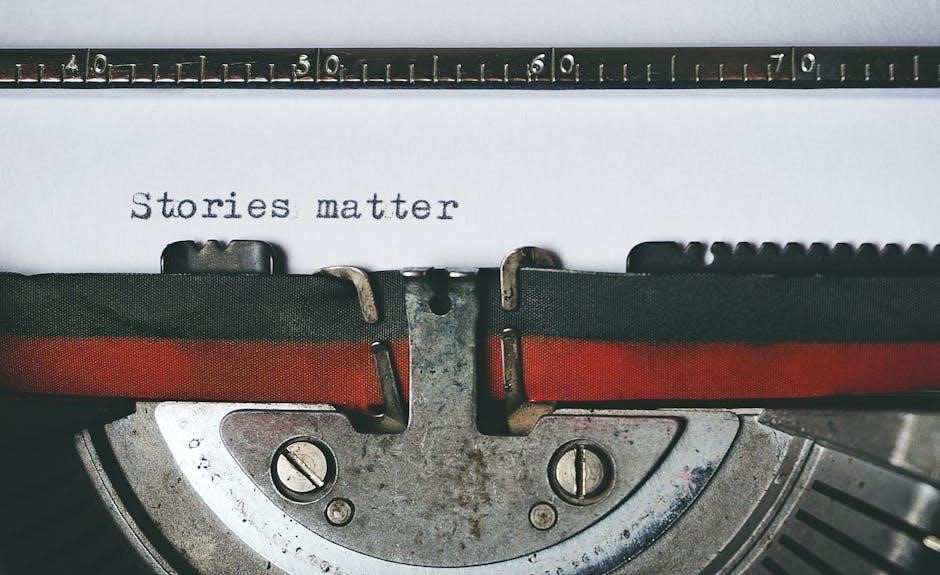Overview of the CAT CJ1000DXT Manual
The CAT CJ1000DXT manual provides essential guidance for operating a 1200 Peak Amp jump starter with a built-in compressor and 200W power inverter‚ ensuring safe and effective use.
1.1 Key Features of the CAT CJ1000DXT
The CAT CJ1000DXT is a powerful‚ all-in-one power station designed for versatility and reliability. It features a 1200 Peak Amp jump starter‚ capable of reviving most 12V vehicles‚ and 500 Instant Starting Amps for quick engine ignition. Equipped with a built-in 120 PSI air compressor and a 200W power inverter‚ it supports inflating tires and powering small appliances. The device also includes four 2-amp USB ports for charging electronics and a 12V DC accessory outlet for added convenience; Its robust design and comprehensive features make it an ideal solution for automotive emergencies‚ outdoor activities‚ and professional use‚ ensuring unparalleled performance and reliability.
1.2 Importance of Reading the Manual
Reading the CAT CJ1000DXT manual is crucial for understanding its safe and effective operation. The manual provides detailed safety guidelines‚ technical specifications‚ and step-by-step instructions for using the jump starter‚ air compressor‚ and power inverter. It also covers troubleshooting common issues and maintenance tips to extend the device’s lifespan. By following the manual‚ users can avoid potential hazards‚ such as battery explosions or electrical damage‚ and ensure optimal performance. The manual is essential for both novice and experienced users to maximize the device’s capabilities while maintaining safety standards.

Safety Precautions and Guidelines
The CAT CJ1000DXT manual emphasizes avoiding battery explosions and electrical hazards. Follow specific charging instructions and avoid inserting foreign objects into ports or operating the device when impaired.
2.1 General Safety Instructions
Always read the CAT CJ1000DXT manual thoroughly before use. Ensure the device is used in well-ventilated areas‚ away from open flames or sparks. Avoid overcharging or modifying the unit. Never operate the jump starter when tired or impaired. Keep the device out of reach of children. Properly inspect cables and connectors for damage before each use. Prevent foreign objects from entering USB ports or outlets. Store the unit in a cool‚ dry place‚ away from direct sunlight. Follow all safety guidelines to minimize risks of electrical hazards or battery explosions. Adhere to these precautions to ensure safe and reliable operation of the CAT CJ1000DXT.
2.2 Safety Tips for Jump-Starting
When using the CAT CJ1000DXT for jump-starting‚ ensure both vehicles are turned off and all accessories are disabled. Connect the positive (red) cable to the dead battery’s positive terminal first‚ then the negative (black) cable to a grounded metal surface on the vehicle. Avoid direct contact between cables to prevent short circuits. Never jump-start a frozen or cracked battery‚ as it may explode. Ensure the jump starter is set to the correct voltage for the vehicle’s system. If unsure‚ consult the vehicle’s manual. Always monitor for overheating or unusual odors during the process. Follow these guidelines to ensure a safe and successful jump-start.

Technical Specifications and Capabilities
The CAT CJ1000DXT features 1200 peak amps and 500 instant starting amps‚ with a built-in 120 PSI air compressor and a 200W power inverter for versatile power solutions.
3.1 Peak Amps and Instant Starting Power

The CAT CJ1000DXT delivers 1200 peak amps and 500 instant starting amps‚ ensuring robust power for jump-starting vehicles. This capability allows it to handle most 12V vehicles efficiently‚ making it a reliable choice for emergencies. The high peak amps provide the necessary surge to revive dead batteries‚ while the instant starting power ensures quick engine ignition. This combination makes the device a powerful tool for automotive needs‚ capable of handling demanding situations with ease and reliability.
3.2 Built-in Compressor and Power Inverter Details
The CAT CJ1000DXT features a built-in 120 PSI air compressor‚ ideal for inflating tires‚ camping gear‚ or small equipment. It also includes a 200-watt power inverter‚ capable of powering small electronic devices‚ such as lights or laptops‚ via its 120V AC outlet. Additionally‚ the unit offers four 2-amp USB ports for charging smartphones‚ tablets‚ or other USB-compatible devices. These features make the CJ1000DXT a versatile power station for both automotive and outdoor needs. The compressor and inverter operate efficiently‚ ensuring reliability in various situations‚ while built-in safety protections prevent overloads and ensure stable power delivery.
Operating the CAT CJ1000DXT
The manual provides clear instructions for jump-starting vehicles‚ using the air compressor‚ and powering devices with the inverter‚ ensuring safe and efficient operation of all features.
4.1 Step-by-Step Jump-Starting Procedure
The CAT CJ1000DXT manual outlines a detailed‚ safe process for jump-starting vehicles. Ensure the device is fully charged and set to the correct mode. Connect the positive (red) clamp to the dead battery’s positive terminal and the negative (black) clamp to a grounded metal surface on the vehicle. Start the working vehicle if necessary‚ then attempt to start the dead vehicle. Monitor the battery voltage and ensure no cables touch metal surfaces to avoid sparks. Follow all safety guidelines to prevent battery explosion risks‚ especially for negative grounded systems. Always refer to the vehicle’s manual for specific instructions.

4.2 Using the Built-in Air Compressor

To use the built-in air compressor on the CAT CJ1000DXT‚ ensure the device is turned off and the compressor is in the correct mode. Attach the air hose securely to the compressor port and set the desired pressure. Turn on the compressor and monitor the pressure gauge. Use the hose to inflate tires or other inflatable items‚ ensuring the pressure does not exceed recommended levels. After use‚ turn off the compressor and disconnect the hose. Regularly inspect the hose and connections for wear and tear to maintain optimal performance. Always follow safety guidelines to avoid over-inflation or damage.

Maintenance and Troubleshooting
Regularly inspect terminals and cables for damage. Charge the battery as needed and store it properly. Refer to the manual for solving common issues efficiently and safely.
5.1 Regular Maintenance Tips

Regular maintenance ensures the CAT CJ1000DXT operates effectively. Inspect the battery terminals and cables for corrosion or damage and clean them as needed. Charge the battery fully after each use and store it in a cool‚ dry place. Check the compressor and inverter for proper function and ensure all connections are secure. Perform routine tests on the battery to maintain its performance and longevity. Refer to the manual for specific charging instructions and storage guidelines to prevent degradation. Regular upkeep helps extend the life of your device and ensures reliable performance when needed.

5.2 Common Issues and Solutions
The CAT CJ1000DXT may occasionally face issues like a weak battery or malfunctioning compressor. If the battery fails to hold a charge‚ check for loose connections or corrosion on the terminals. Clean them with a wire brush and ensure proper charging. For the compressor‚ low pressure issues can arise from clogged air hoses or faulty seals. Inspect and replace worn parts if necessary. If the power inverter fails to function‚ reset the device or consult the manual for troubleshooting steps. Addressing these common problems promptly ensures optimal performance and extends the lifespan of your CAT CJ1000DXT.
Additional Resources and Support
Access the full instruction manual‚ online guides‚ and video tutorials for detailed assistance. Visit the official CAT website or authorized distributors for troubleshooting FAQs and customer support contact information.
6.1 Accessing the Full Instruction Manual
The full instruction manual for the CAT CJ1000DXT can be accessed online through the official CAT website or authorized retailers. It is available as a downloadable PDF‚ ensuring easy access to detailed instructions‚ safety guidelines‚ and technical specifications. The manual is also provided with the product purchase and can be found on platforms like ManualsLib or Device.Report. Ensure to download the correct version corresponding to your device for accurate information. This comprehensive guide is essential for understanding and safely operating the CAT CJ1000DXT‚ covering all features‚ maintenance‚ and troubleshooting procedures.

6.2 Online Guides and Video Tutorials
Supplement your understanding of the CAT CJ1000DXT with online guides and video tutorials available on platforms like YouTube and the official CAT website. These resources provide step-by-step instructions for setup‚ usage‚ and troubleshooting‚ ensuring you maximize the device’s capabilities. Video tutorials often cover jump-starting procedures‚ compressor operation‚ and power inverter functions‚ offering visual guidance for complex tasks. Additionally‚ community forums and technical support pages offer user-generated tips and solutions. These resources complement the manual‚ offering practical insights and hands-on demonstrations to enhance your experience with the CAT CJ1000DXT.