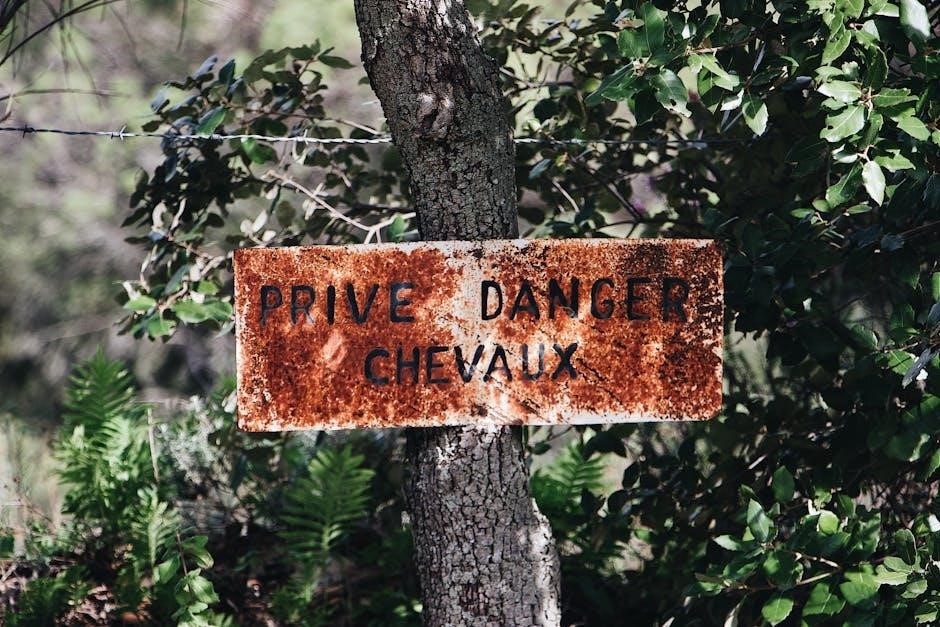Signing protected PDFs ensures document security and authenticity. Protected PDFs often require passwords or digital rights management. Digital signatures enhance trust while maintaining compliance with legal standards.
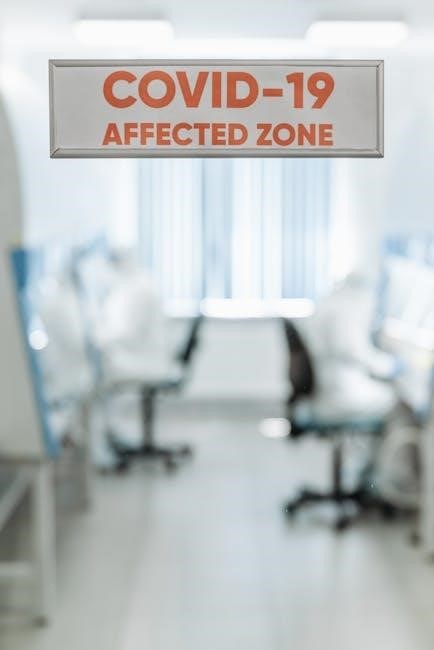
Understanding PDF Protection Types
PDFs can be protected through passwords, digital rights management, or form restrictions. These methods ensure confidentiality, control access, and prevent unauthorized edits or signatures on sensitive documents.
Password Protection
Password protection is a common method to secure PDFs, ensuring only authorized users can open or edit the document. This protection can be set up using tools like Adobe Acrobat, where you can encrypt the PDF with a strong password. There are two types of passwords: the document-open password, which is required to open the file, and the permissions password, which restricts actions like printing or copying. To sign a password-protected PDF, you typically need to enter the document-open password first. Some tools, like PDFgear, allow signing without knowing the password, while others, like Adobe Acrobat, require it. Password protection is essential for sensitive documents, ensuring confidentiality and preventing unauthorized access. It’s a straightforward yet effective way to safeguard information while enabling secure signing processes.
Digital Rights Management (DRM)
Digital Rights Management (DRM) is an advanced security system used to protect PDFs by controlling access and usage rights. Unlike basic password protection, DRM enforces dynamic permissions, restricting actions like printing, copying, or forwarding the document. Tools like Adobe Acrobat and PDFelement enable users to apply DRM by setting specific policies, such as expiration dates or device restrictions. DRM ensures that even if a password is compromised, unauthorized actions remain blocked. This method is particularly useful for sensitive or confidential documents, as it provides an additional layer of security. However, signing a DRM-protected PDF may require explicit permissions from the document owner. DRM strikes a balance between security and usability, making it a preferred choice for organizations handling sensitive data. It ensures that digital content remains protected while allowing authorized users to access and sign the document seamlessly.
Form Restrictions
Form restrictions are a type of PDF protection that limits user interactions, such as filling out fields, adding annotations, or signing. These restrictions are often applied using tools like Adobe Acrobat Pro or PDFelement. When a PDF is protected with form restrictions, users can only interact with designated form fields, preventing unauthorized modifications. To sign such a PDF, you may need to enter a password or obtain permission from the document owner. Some tools, like PDFgear, allow users to bypass certain restrictions if they have the rights. Form restrictions ensure that the document’s structure and content remain intact, making it ideal for official forms and legal documents. Despite these limitations, signing a restricted PDF is possible with the right software and permissions, ensuring both security and functionality. This balance makes form restrictions a popular choice for organizations needing controlled document workflows.

Tools and Software for Signing Protected PDFs
Popular tools like Adobe Acrobat DC, PDFgear, and SignEasy enable users to sign protected PDFs securely. These tools support password-protected and restricted documents, ensuring seamless digital signing experiences with enhanced security features.
Adobe Acrobat DC
Adobe Acrobat DC is a powerful tool for signing protected PDFs, offering robust features to handle password-protected and digitally rights-managed documents. It supports secure digital signatures, allowing users to authenticate documents with ease. Acrobat DC enables opening password-protected PDFs and applying digital signatures after entering the required credentials. The software also supports workflows for protected documents, ensuring compliance with security standards. Users can access advanced tools to sign, send, and track documents securely. Acrobat DC is ideal for professional environments, providing a seamless experience for signing protected PDFs while maintaining document integrity and security.
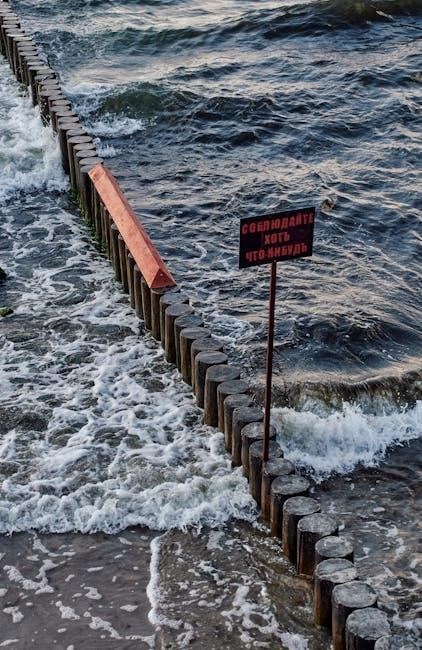
PDFgear
PDFgear is a versatile and user-friendly tool designed to simplify the process of signing protected PDFs. It supports password-protected documents, allowing users to securely add digital signatures without watermarks or sign-ups. PDFgear ensures compatibility with various PDF formats, making it accessible for both personal and professional use. The software offers a seamless interface for editing, converting, and protecting PDFs, ensuring that sensitive information remains secure. With PDFgear, users can easily navigate through protected documents, apply signatures, and maintain the integrity of the file. Its free-to-use model makes it an attractive option for individuals and businesses seeking efficient solutions for signing protected PDFs without compromising on functionality or security.
SignEasy
SignEasy is a robust e-signature solution that allows users to securely sign password-protected PDFs with ease. This tool is known for its simplicity and security, making it ideal for legally binding documents. SignEasy supports password-protected PDFs, enabling users to add electronic signatures without compromising the document’s security. It offers a seamless integration with cloud storage services, allowing easy access and management of documents. The platform ensures that all signatures are legally recognized and encrypted, providing an additional layer of protection. SignEasy is particularly popular among businesses for its efficiency and reliability in handling sensitive and protected PDF files. Its user-friendly interface and advanced security features make it a preferred choice for signing protected PDFs in a professional setting.

Step-by-Step Guide to Signing a Protected PDF
Enter the password to unlock the PDF, use online tools like Adobe Acrobat or PDFgear, and digitally sign the document to ensure security and legal validity.
Entering the Password
To begin signing a protected PDF, you must enter the document’s password. Open the PDF using compatible software like Adobe Acrobat DC or PDFgear. If prompted, type the password to unlock the file. This step grants access to the content, enabling you to proceed with the signing process. Ensure the password is entered correctly to avoid errors. Once unlocked, the PDF becomes accessible for further actions like adding signatures or annotations. This initial step is crucial for maintaining document security while allowing authorized users to modify or sign the file. Always verify the password’s accuracy to prevent delays or access issues. After entering the password, the PDF is ready for digital signing, ensuring both security and efficiency throughout the process.
Using Online Tools
Utilizing online tools simplifies the process of signing protected PDFs. Platforms like PDFgear and SignEasy offer user-friendly interfaces for secure document signing. These tools often require uploading the PDF to their server, entering the password if prompted, and then adding your digital signature. Many online tools support password-protected PDFs, ensuring that only authorized users can access and sign the document. Some services even provide templates and workflows for efficient document management. Online tools are particularly beneficial for remote work, enabling teams to collaborate and sign documents seamlessly. Additionally, they often include features like audit trails and encryption, enhancing security. By leveraging these tools, users can sign protected PDFs without needing advanced technical skills, making the process accessible and efficient for all.
Digitally Signing the Document
Digital signing involves using tools like Adobe Acrobat, PDFgear, or SignEasy to authenticate the PDF. After opening the protected PDF, select the “Sign” or “Digitally Sign” option. If required, enter the document’s password to access the signing feature. Create or use an existing digital ID, which typically requires a password. Place your signature where indicated, often by clicking on a designated area. Some tools allow customization of the signature’s appearance. Once signed, save the document to ensure the signature is embedded. Digital signatures provide a secure and legally binding way to authenticate documents. Tools like Acrobat Pro and PDFgear support encryption, ensuring the signature’s integrity. This method is ideal for professional and legal documents, offering both security and compliance with digital standards. Always verify the tool’s compatibility with your PDF’s protection level before proceeding.