Saving applications as PDF preserves formatting and ensures compatibility across devices. This guide provides methods to convert various file types to PDF, optimizing sharing and ensuring document integrity.
Why Convert Applications to PDF?
Converting applications to PDF ensures universal compatibility and maintains document formatting across all devices. PDFs are widely accepted for applications due to their professional presentation and security features. They prevent unauthorized edits, preserving the integrity of your work. Sharing PDFs is hassle-free, as they don’t require specific software to view. This format is ideal for formal submissions, as it guarantees that your application appears exactly as intended. Additionally, PDFs reduce file size without compromising quality, making them easier to upload and share. Whether for job applications, academic submissions, or business proposals, saving as PDF is a reliable choice to ensure your documents are presented professionally and securely.

Benefits of Using PDF for Applications
Using PDF for applications offers numerous advantages, including universal compatibility and consistent formatting. PDFs ensure that your application appears identical on all devices, eliminating formatting issues. They are widely accepted by organizations and institutions, making them a reliable choice for submissions. PDFs also provide enhanced security, as they can be password-protected to prevent unauthorized access. This format is ideal for preserving sensitive information and maintaining professionalism. Additionally, PDFs are easily shareable and accessible without requiring specialized software, making them a convenient option for both senders and recipients. By converting your application to PDF, you ensure a polished and secure presentation that meets the expectations of reviewers. This format is particularly beneficial for formal documents, where maintaining a professional image is crucial.
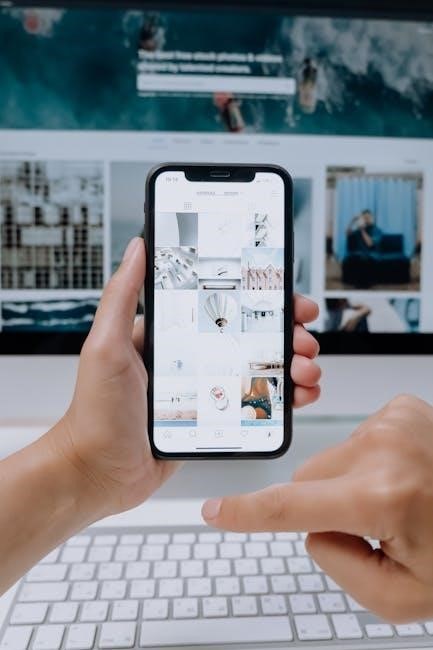
Methods to Save Applications as PDF
Common methods include using Microsoft Office, Google Docs, or browser extensions. Tools like Adobe Acrobat and Microsoft Print to PDF simplify the process, ensuring your application’s layout is preserved and easily shareable.
Using Microsoft Office to Save as PDF
To save a document as a PDF in Microsoft Office, follow these steps: Click File, then select Save As. Choose a location and click the Save as Type dropdown. Select PDF (.pdf) from the options. For higher quality, choose Standard (publishing online and printing). For smaller file sizes, select Minimum size. This method works seamlessly across Word, Excel, and PowerPoint, ensuring your document’s formatting is preserved and easily shareable. The process maintains layout integrity, making it ideal for professional and personal use. This feature is built-in, eliminating the need for additional software. By using Microsoft Office’s native PDF export, you ensure compatibility across all devices and platforms. This straightforward approach is both efficient and reliable for converting your applications to PDF format.
Exporting as PDF from Google Docs
To export a document as a PDF from Google Docs, follow these simple steps: Open your document in Google Docs. Click on File from the menu bar, then select Download, and choose PDF Document (.pdf). This will download the file directly to your device. For mobile users, use the Share & Export option to save as PDF. This method ensures your document retains its formatting and is easily shareable. Google Docs also allows you to print to PDF using the browser’s print function (Ctrl/Cmd + P) and selecting Save as PDF as the destination. This feature is particularly useful for preserving layout and ensuring compatibility across different platforms. Exporting to PDF is a convenient way to save and share your Google Docs files without losing any visual or structural integrity.
Converting Web Pages to PDF
Converting web pages to PDF is a straightforward process that helps preserve content for offline access. Open the desired web page in your browser. Use the print function by pressing Ctrl + P (Windows) or Cmd + P (Mac). In the print dialog, select Save as PDF from the destination options. Choose your preferred layout and adjust settings if needed. Click Save to download the PDF. Additionally, browser extensions like “Save as PDF” can simplify the process with a single click. This method is ideal for saving articles, receipts, or any online content you wish to access later without an internet connection. Ensure the web page is fully loaded before converting to capture all content accurately. This feature is widely supported across popular browsers, making it a reliable option for quick conversions.
Using Adobe Acrobat for PDF Conversion
Adobe Acrobat offers advanced tools for converting files to PDF. To use Acrobat, open the file you wish to convert and navigate to File > Create. Select the file type you want to convert, such as Word documents, images, or web pages. Acrobat provides high-quality conversion with options to customize settings like layout and resolution. For scanned documents or images, Acrobat’s OCR (Optical Character Recognition) feature ensures text is searchable and editable. Additionally, you can use the Print to PDF option by selecting Adobe Acrobat as the printer. This method works across various applications. Acrobat also allows you to merge multiple files into a single PDF, add passwords for security, and optimize file size for sharing. Its robust features make it ideal for professional and detailed PDF creation, ensuring your documents are polished and secure.
Utilizing Browser Extensions for PDF Conversion
Browsing extensions simplify converting web pages or documents to PDF seamlessly. Tools like browser-based PDF converters or extensions allow one-click saving of web content. Many extensions add a toolbar icon, enabling quick access to PDF conversion. Simply navigate to the desired page, click the extension icon, and choose the PDF option. Some extensions also let you customize settings like page layout or include/exclude specific elements. Additionally, you can access the “Save as PDF” feature directly from the browser menu by selecting File > Export as PDF. This method is ideal for saving web applications, forms, or pages without additional software. Extensions like Adobe Acrobat or GoFullPage offer advanced features, such as capturing full-page screenshots or converting multiple tabs. These tools enhance productivity, making it easy to save and share content in a universally compatible format.

Advanced PDF Saving Options
Customize PDF output settings, such as layout, margins, and quality, for precise control. Use password protection to secure sensitive data and optimize file size for efficient sharing and storage.

Customizing PDF Output Settings
Customizing PDF output settings allows you to tailor your document’s appearance and functionality. In most applications, you can access these options during the save process. Adjust settings like page layout, margins, and orientation to ensure your content displays correctly. Choose between standard or minimum file size options, depending on whether print quality or storage space is a priority. You can also add headers, footers, and watermarks for branding or documentation purposes. Additionally, many tools offer encryption options to secure your PDF with a password, protecting sensitive information. Advanced settings may include color model selection, font embedding, and image compression to optimize the final output further. These customization options ensure your PDF meets specific requirements, whether for professional presentation, legal compliance, or efficient sharing. Exploring these settings helps you create a polished, secure, and user-friendly document.
Securing PDF Files with Passwords
Securing PDF files with passwords adds an extra layer of protection for sensitive information. Many applications, including Adobe Acrobat and Microsoft Office, offer encryption options during the save process. To add a password, navigate to the PDF settings menu and select encryption. Choose a strong password and confirm it to ensure only authorized users can access the document. This feature is particularly useful for legal, financial, or confidential documents. Additionally, some tools allow you to set permissions, controlling actions like editing or printing. Always use a strong, unique password and store it securely to maintain document security. This method ensures your PDF files remain protected from unauthorized access while preserving their integrity. Securing PDFs is a best practice for safeguarding data in both personal and professional contexts, providing peace of mind when sharing important files digitally.

Tips and Best Practices
Optimize file size and quality by adjusting settings. Organize PDFs with clear filenames and folders. Use built-in tools like Adobe Acrobat for consistency. Always preview before saving to ensure accuracy.
Optimizing File Size and Quality
When saving applications as PDF, optimizing file size and quality is crucial for efficient sharing and storage. Start by selecting the appropriate resolution and compression settings. For high-quality prints, choose Standard (publishing online and printing), which ensures clarity while maintaining manageable file sizes. If file size is a priority, opt for Minimum size to reduce storage requirements. Additionally, remove unnecessary elements like comments or embedded fonts to minimize the file further. Using tools like Adobe Acrobat allows you to compress images and convert colors to grayscale, which also reduces size without compromising readability. Always preview the PDF before finalizing to ensure that the quality meets your needs. By balancing these settings, you can create PDFs that are both compact and clear, making them ideal for sharing via email or storing digitally.
Organizing PDF Files for Easy Access
Organizing your PDF files is essential for easy access and efficient management. Start by creating a dedicated folder structure on your computer, categorizing files by type, such as “Applications,” “Receipts,” or “Reports.” Use clear, descriptive filenames to help identify content at a glance. For example, “Job_Application_2023.pdf” is more informative than “Document1.pdf.” Utilize tags or metadata in tools like Adobe Acrobat to add keywords, making files searchable. Regularly review and archive older files to reduce clutter. Consider using cloud storage services like Google Drive or Dropbox for seamless access across devices. Finally, ensure your PDFs are backed up to prevent data loss. By implementing these strategies, you can quickly locate and manage your PDF files, saving time and enhancing productivity.

Troubleshooting Common Issues
Common issues include formatting errors, missing elements, or conversion failures. Check printer settings, ensure compatibility with software, and verify file integrity. Restarting applications often resolves these problems effectively.
Resolving PDF Conversion Errors
When encountering PDF conversion errors, start by checking file integrity. Ensure the original document is free from corruption and compatible with the conversion tool. Verify printer settings, selecting “Save as PDF” instead of physical printing. Update your PDF software, such as Adobe Acrobat, to the latest version, as outdated software often causes issues. For web-based conversions, clear browser cache and ensure stable internet connectivity. If using Microsoft Office, try the “Export” feature instead of “Save As” to generate a PDF. Rebooting your system can also resolve temporary glitches. For persistent errors, consult the software’s help documentation or contact support for assistance. Addressing these common issues ensures smooth PDF conversion and maintains document quality.
Fixing Formatting Problems in PDFs
Formatting issues in PDFs can arise from incorrect settings during conversion. To resolve this, ensure the original document is properly formatted before exporting. Use “Export” instead of “Save As” in Office applications for better control over layout. Adjust margins, fonts, and images in the source file to maintain consistency. If text shifts or images misalign, check the PDF settings for options like “Preserve Fidelity” or “High Quality Printing.” Use tools like Adobe Acrobat to edit PDFs directly, adjusting text and layouts as needed. For web pages, use browser extensions or built-in PDF converters with customization options to retain formatting. Embedded fonts and proper image resolution also prevent formatting errors; By addressing these factors, you can ensure your PDFs appear as intended, maintaining professional and readable documents.
